In today's competitive online marketplace, you have to take advantage of every tool that is available to help you get better results on the search engines.
One of those is Googles Webmaster Tools.
Using the free Google Search Console is easy. There are several features for you to use. You’ll be able to view your website’s statistics where search engine results are concerned and can even check for errors. Before your do anything though, be sure that you have a Gmail account. If you don't, set one up now!
Why use Googles Search Console? Here are a few tips to better understand the navigation and what you can get out of Googles Search Console.
Navigation Tips for Google Search Console
1. The Dashboard: This is the page in which you enter the Search Console site. It’s your Google Search Console home page. This will show all of your websites and whether or not they have been verified. You can go directly to your summary page for each of the sites by a simple click on the listed link to the site. This is where you can also add sitemaps for your sites. This page is essentially an overview of all the sites you have under Google Search Console.
2. The Summary: Here’s where you’ll see the last Googlebot crawl that took place on each of your sites. This page has access to your Statistics, Sitemaps, Diagnostics, and Links in the form of tabs. This is where you’ll find out whether all of your pages on the site are in the Google index.
3. Your Diagnostic Tab: You’ll see a menu from which to choose tools, crawl errors, the domain you prefer, search for enhanced images, URL removal, robot analysis, and site verifications.
4. Your Statistics Tab: This is where you’ll find your statistics based on the crawls. The page rank will be shown according to whether it is low, medium, or high in distribution according to Google. You will see the search terms people use most often to find your site and where that landed you in the search results. You can also find your index statistics and page analysis in this section.
5. Your Links Tab: You’ll keep track of your external and internal links here. You can see a list of the links you’ve placed in your site, whether to point to external pages or within your own site to take viewers from one page to another.
6. Your Sitemaps Tab: Submit your website’s sitemap in this section. You can see your previously entered sitemaps and enter new ones. This is particularly useful if you have several pages of sitemaps. You can keep all in one place and manage them from here. If you don’t know how to make a sitemap, Google has a free generator that will make you one. It’s called Google Sitemap Generator. You are also free to use any third party software or program to create your sitemap, then submit it through this section.
Using Google Search Console will help you considerably when looking for errors within your site that you may have other-wised overlooked. Plus, it's always good to let Google know that your alive!
About the Author:
The SEO-Alien is a project started in 2009 regarding all things online marketing. The site started out more of a diary of predictions, suggestions and references to things I frequently used for online marketing... before social media marketing was even an option.
I hope you find the information and tools presented here useful and something worth sharing with others.
If there is anything else about online marketing or any online advertising strategy you think would be helpful, please let me know.

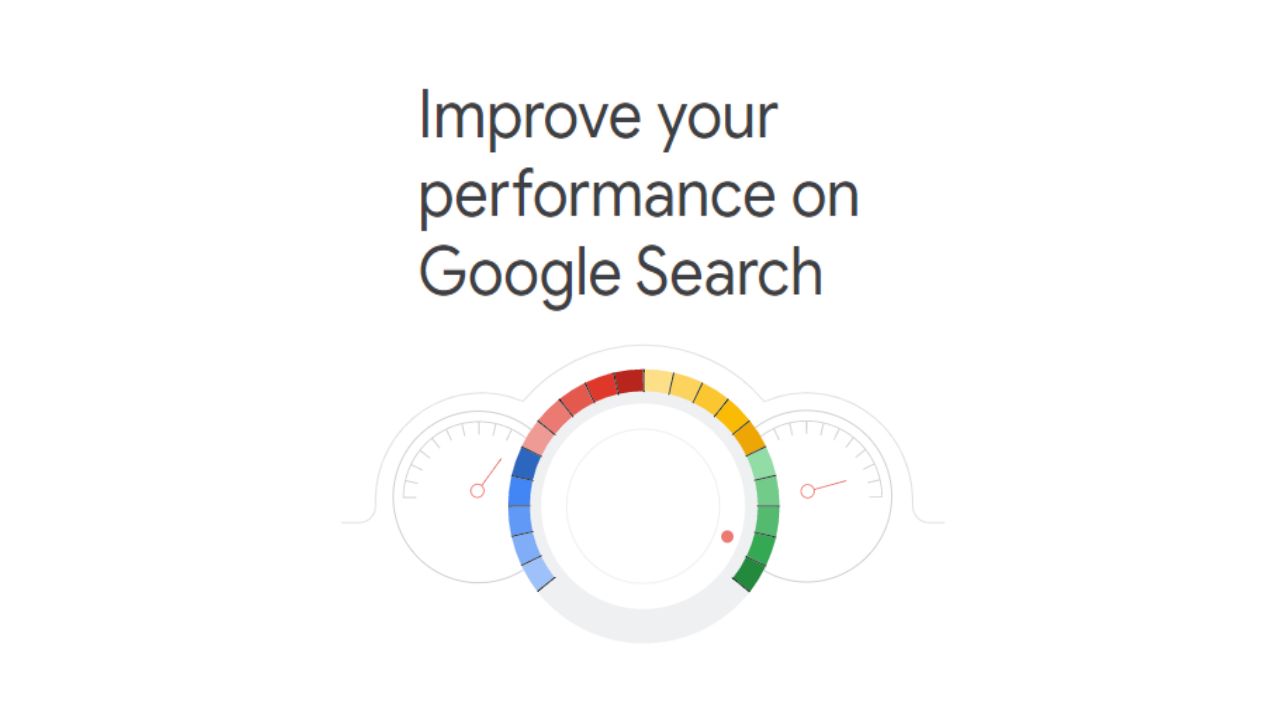

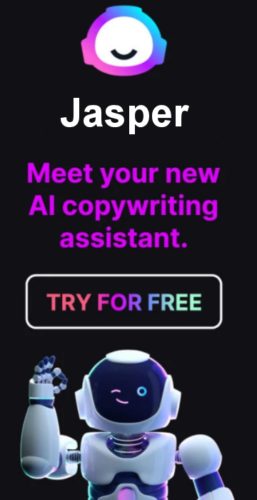
I use Google webmaster tool and I never used the Bing one. I’m not sure that the results would reflect the big market performance since Bing has a small part of it.
song
I am a firm believer that any link to your website from any Search Engine tool, even Bing, would be a good one. I hooked ours up, but rarely login to it, just wanted to let Bing know we "are alive". Just found this article this morning about Bing, take a look ->
Webmaster Tools announces new features