In the world of digital marketing and website optimization, SEO (Search Engine Optimization) plays a crucial role. It's the process of making your website search engine-friendly to improve its visibility and ranking in search results.
One powerful tool that aids webmasters in enhancing their website's SEO is Webmaster Tools.
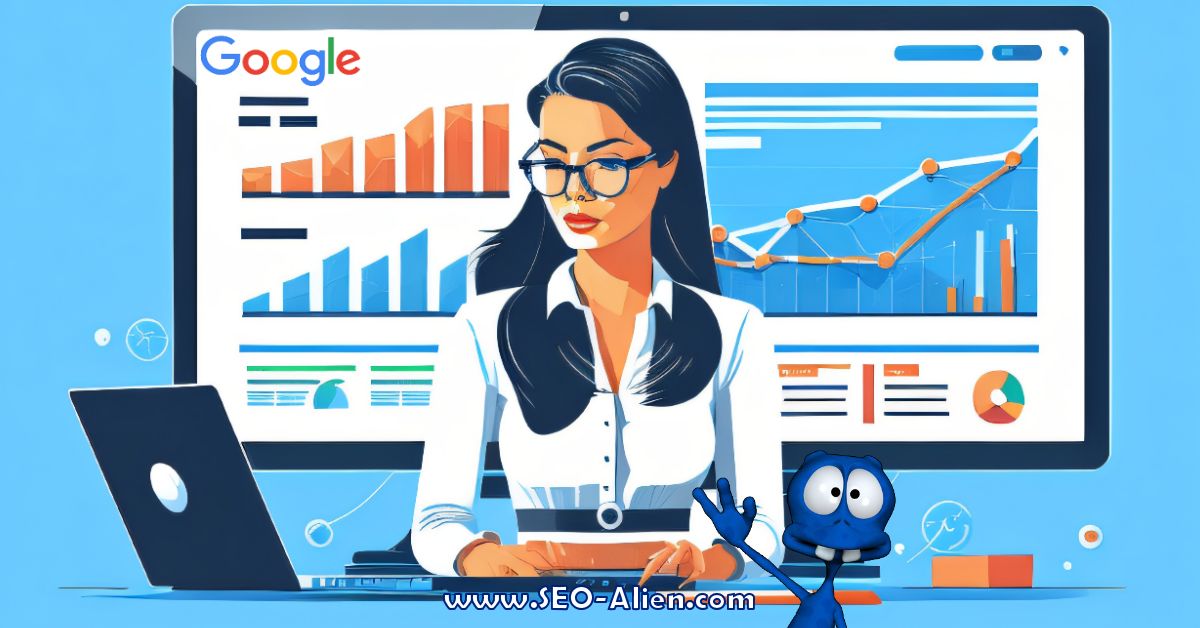
If you're an SEO expert or a website owner who wants to boost your online presence, knowing how to use Webmaster Tools effectively can make a big difference. This comprehensive guide will show you how to get the most out of Google Webmaster Tool.
However, before moving forward, let's get a basic understanding of
What is Webmaster Tool?
Webmaster Tools, also known as Search Console, is a free service offered by major search engines like Google, Bing, and others. It is the suite of web-based applications that allow website owners to track, monitor, and report on the performance of their website with valuable insights provided by a performance marketing agency.
Webmaster tools provide information about search engine indexing, website errors, and link structure and provide insight into how users interact with a website and what can be done to improve the user experience.
Here we will explore the fundamentals of Google Webmaster Tools in greater detail.
Benefits of Using Google Webmaster Tool
- Data and Insights: Webmaster Tool offer data and insights that you can't access anywhere else. Check out how search engines crawl and index your site, find out what keywords and queries drive traffic, and find out if anything is off.
- Website Health Check: It allows you to monitor your website's health and performance. You can identify crawl errors, broken links, and other technical issues that could be detrimental to your SEO efforts.
- Submit Sitemaps: Sitemaps help search engines understand your website structure and organization, leading to better indexation.
- Security Alerts: You can receive security alerts from Webmaster Tool in case your website is compromised, helping you take immediate action to safeguard your online presence.
Setting up Google Webmaster Tools
1. Creating an Account
- Sign In or Sign Up: If you already have a Google or Microsoft account, sign in to the respective Webmaster Tools platform. If not, create a new account and follow the on-screen instructions.
- Website Verification: After signing in, you'll need to verify your website ownership which looks like this.
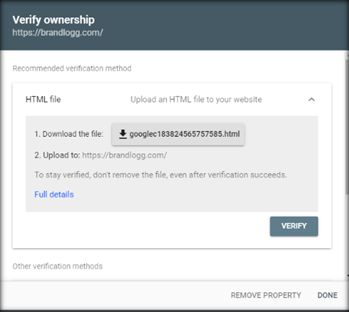
This step ensures that only authorized website owners have access to the data. Verification methods can differ. Common options include adding an HTML tag, uploading an HTML file to your server, or using DNS verification
2. Connecting Webmaster Tools with Your Website
- Add Property: In Google Search Console, click on the "Add Property" button and enter your website's URL.
- Choose a Verification Method: Select one of the verification methods mentioned earlier and follow the provided instructions to complete the verification process.
- Verify and Access Data: Once the verification is successful, you'll have access to your website's data in the Google Webmaster Tool dashboard.
Understanding Webmaster Tool Dashboard
Upon successful verification, you'll land on the Google Webmaster Tool dashboard. This dashboard is the control center for your website's SEO insights and performance analysis.
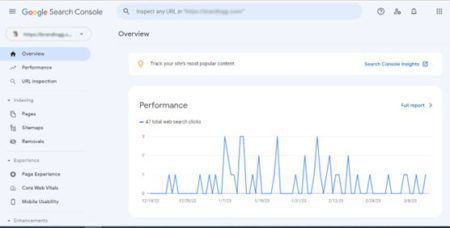
Important Sections in the Dashboard
- Site Performance: This section provides crucial data on how your website performs in search engines. It includes metrics like impressions, clicks, average position, and click-through rate (CTR) for specific keywords and queries.
- Coverage: Here, you can see the indexation status of your website's pages. It shows the number of valid, indexed, excluded, and error pages, helping you identify any crawling issues.
- Sitemaps: This section displays the status of the submitted sitemap. You can check if all pages in your sitemap were successfully indexed or if there are any errors.
- Mobile Usability: With the increasing number of mobile users, this section becomes vital. It shows how mobile-friendly your website is and highlights any issues that may affect the user experience on mobile devices.
- Security Issues: This is a critical section where you'll receive alerts if your website has been compromised or is at risk of hacking. Address these issues promptly to maintain a secure online environment for your visitors.
Tips for Optimizing Your Website with Webmaster Tools
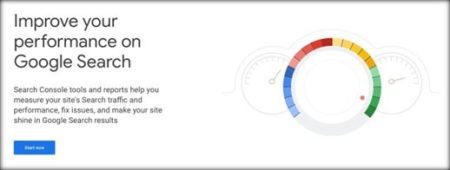
To improve your website's SEO, let's explore the various features in Webmaster Tool.
I. Identify Top-performing Keywords
Go to the Search Performance report and analyze the search queries driving the most traffic to your website. Identify the high-performing keywords that have a good number of impressions and clicks. Use this data along with high ticket digital marketing strategies to optimize your content further for these keywords and topics.
- Focusing on top-performing keywords maximizes your content's relevance.
- Discovering related keywords expands your content's reach.
- Targeting user-intent keywords and increases the likelihood of conversion.
- Tailor content to match what users are actively searching for, increasing relevance.
II. Enhance your Link Profile
Backlinks play a critical role in SEO, but not all links are beneficial. Use the Backlinks report to identify high-quality and relevant websites linking to you. Reach out to trusted websites in your niche for potential collaborations or guest posting opportunities to earn more valuable backlinks.
On the other hand, review the Internal Links report and ensure your site's pages are well-connected. Create a logical and straightforward internal linking structure that guides both users and search engines to essential pages on your site.
- Use effective link building techniques and improve your site's search ranking.
- Invest in high domain authority because it increases trust in search engines' eyes.
- Cleaning up all the spammy links and protects your site from potential penalties.
- Garner search engine trust through a well-structured link profile.
III. Fix All Crawl Errors
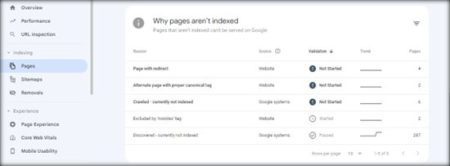
Crawl errors can prevent search engines from indexing your content correctly. Regularly check the Crawl Errors report in Google Webmaster Tool and fix any issues that arise. Ensure your website's robots.txt file is properly configured and that there are no broken links or missing pages.
- Identify the specific errors reported by the tool to understand the issues affecting your site's crawlability.
- Set up 301 redirects for pages with 404 errors to point users and search engines to relevant pages.
- Correct internal links pointing to non-existent pages to ensure smooth navigation and improved user experience.
- Address server errors (5xx) to ensure your site is accessible to both users and search engine bots.
- Use canonical tags or URL parameter settings to consolidate duplicate content and eliminate crawl confusion.
IV. Leverage Data to create better content
Use the search query data to understand what your audience is looking for. Create content that aligns with popular search queries and provides valuable information to your users. High-quality, relevant content is more likely to rank higher in search results.
- Analyze top-performing keywords and search queries to identify content opportunities that align with user intent.
- Use webmaster tool data to understand user engagement metrics and tailor content that resonates with your audience.
- Discover content gaps by examining search queries with low click-through rates, and then create valuable content to address those gaps.
- Leverage backlink data to identify content that attracts valuable inbound links and replicate its success with similar topics.
- Monitor user behavior metrics, such as bounce rates and time on page, to optimize existing content and create more engaging material.
V. Monitor Click-Through Rates (CTR)
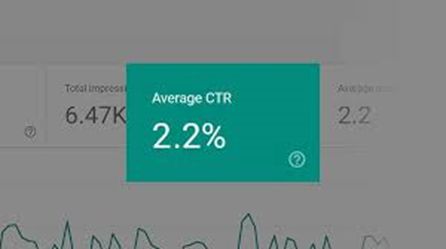
A high CTR indicates that your website's title and Meta description are enticing users to click through to your site. On the other hand, a low CTR may indicate that your snippets need improvement. Experiment with different titles and descriptions to see what resonates best with your audience.
- Log in to your preferred webmaster tool (e.g., Google Search Console) and access the dashboard.
- Locate and select the "Search Analytics" or "Performance" section in the tool's menu.
- Within the Search Analytics, select the "CTR" checkbox to display CTR data for your website.
- Review the CTR metrics for various pages and keywords to identify trends and opportunities for improvement.
- Based on CTR data optimize Meta tags and snippets to make them more compelling and clickable in search results.
VI. Prioritize Mobile Usability
With the mobile-first approach of search engines, it's essential to prioritize mobile usability. Use the Mobile Usability report to identify and fix any mobile-related issues. Optimize your website's design and layout to provide a seamless experience for mobile users.
- In the left-hand menu, click on "Enhancements," then select "Mobile Usability" to view the mobile-specific issues.
- Identify any mobile-specific errors listed in the report, such as text too small to read, clickable elements too close together, and viewport configuration problems.
- Take necessary actions to address the identified mobile usability issues on your website.
- After making changes, use the "Validate Fix" option in the report to ensure that Google recognizes the improvements and updates your site's mobile usability status.
VII. Track Website Indexing
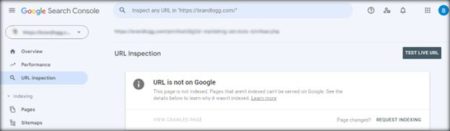
Regularly monitor the Index Coverage report to see how many of your site's pages are indexed by Google. If you see a big drop in the number of indexed pages, look into the issue. Make any necessary improvements to prevent potential indexing problems.
- Regularly check the "Index Coverage" report in your webmaster tool to monitor the number of indexed pages on your website.
- Utilize the "URL Inspection" tool to individually check if specific pages are indexed and to identify potential indexing issues.
- Set up email notifications in the webmaster tool to receive alerts about indexing errors or coverage issues.
- Monitor the "Sitemap" report to ensure that all important pages are included in your sitemap and are being crawled by search engines.
- Keep an eye on the "Crawl Stats" report to track the frequency of search engine bots crawling your site and to identify any unusual patterns.
VIII. Submit Updated Sitemap
Whenever you make substantial changes to your website, create and submit an updated sitemap. This action prompts Google to crawl and index your new content, ensuring it appears in search results faster.
Bonus Tip
IX. Keyword Analysis
- Search Queries: Webmaster Tools provide data on the search queries that drive traffic to your website. Analyze this data to identify high-performing keywords and optimize your content accordingly.
- Average Position and CTR: Pay attention to the average position and CTR of your keywords. When certain keywords have a low CTR despite good average positions, that means they need better Meta descriptions.
To wrap it up
Webmaster Tools is a powerful ally in your quest to improve SEO and gain better visibility in search engine results. By utilizing its features effectively, along with professional SEO services you can uncover valuable insights about your website's performance, fix potential issues, and optimize your content and links for better search engine rankings.
Remember that SEO is an ongoing process, and regularly monitoring your Webmaster Tools data is essential. Keep creating high-quality content, building a strong link profile, and sorting things out user experience to ensure your website's success in the competitive online landscape.
Take advantage of this free tool, and watch your website climb the ranks and attract more visitors and customers than ever before. Happy optimizing!

About the Author: Written by Anamika
Anamika is a Content Editor and Digital Marketing Executive at Brandlogg (World Leading Branding & Marketing Agency). With a passion for creativity and a keen eye for detail, Anamika has mastered the art of crafting captivating brand narratives. As a blogger, she shares her expertise, unveiling the secrets behind successful branding & marketing strategies.



.png)
